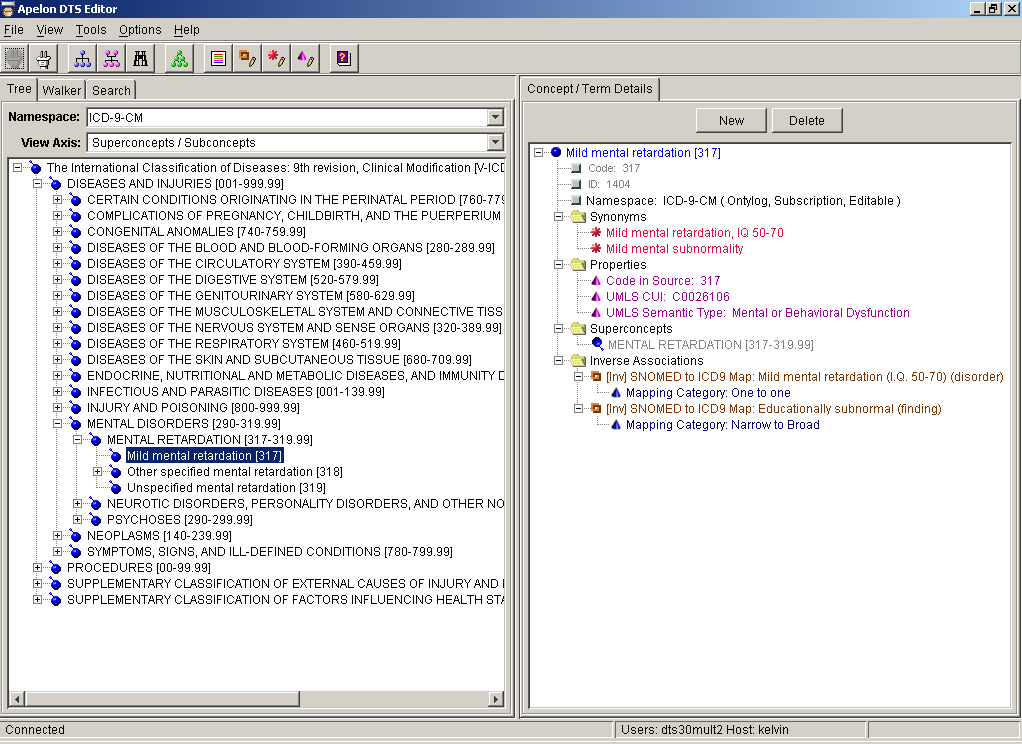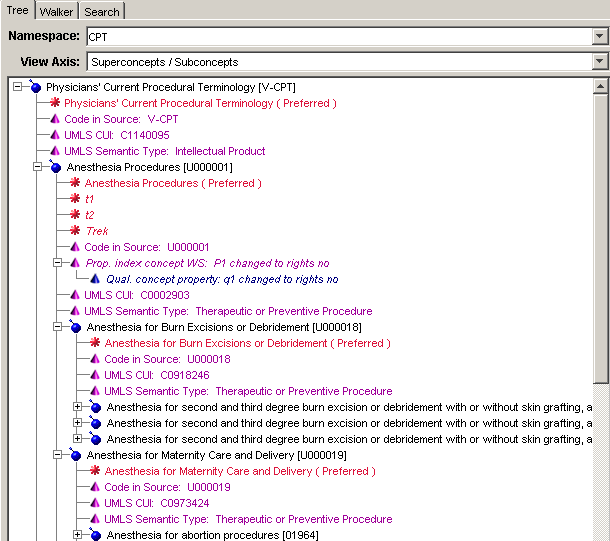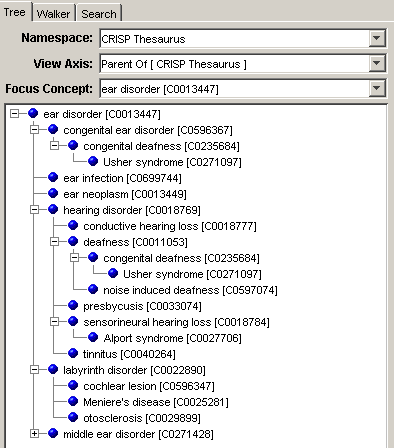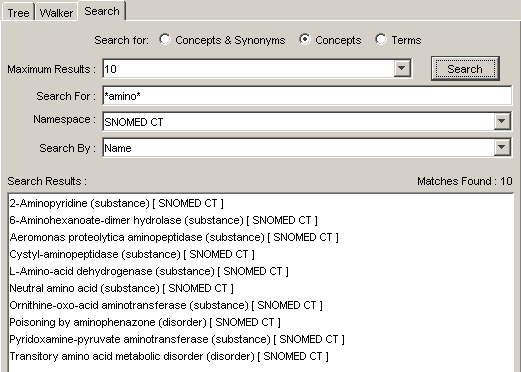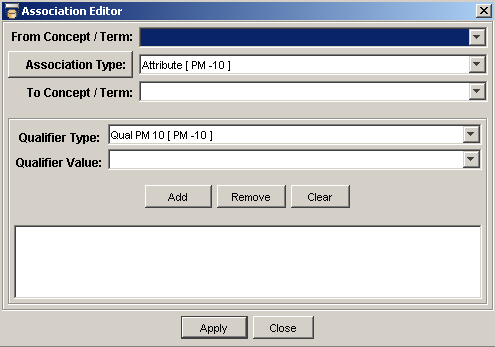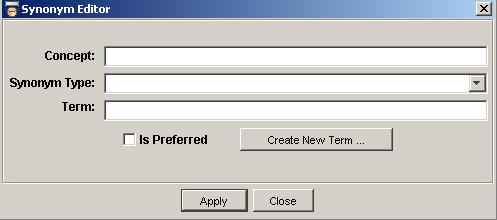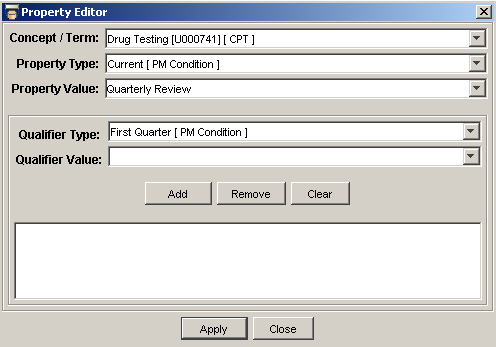The DTS Editor is the authoring component of Apelon's Distributed Terminology System. DTS a scalable, high performance vocabulary solution for managing, integrating, deploying and extending standard terminologies within integrated healthcare applications. Industry leaders such as the Centers for Disease Control, Eclipsys, Motorola, National Cancer Institute, NextGen, and the U.S. Department of Veterans Affairs depend on DTS to meet their terminology needs.
The Editor allows informatics modelers to create and extend vocabularies through an intuitive GUI. Users may create and modify Concepts and Terms, relate concepts hierarchically or associatively, define properties and attributes for concepts and terms, classify vocabularies using an inference engine, and perform other powerful operations to author and publish structured vocabularies and standard terminologies for use with the DTS platform. DTS and the Editor also include an API and plugin architecture for third party application integrators to leverage DTS content.
The DTS Editor allows you to view subscription content in namespaces within your knowledgebase. Each namespace represents a separate source vocabulary. All of your namespaces together comprise your knowledge base. You can configure a tree display for a broad view of a selected subscription namespace, then select an individual item (e.g., concept, term) for which to view detailed information.
The edit functions in DTS Editor allow you to create and maintain new content in one or more local namespaces. Each user-defined local namespace that you create can contain new concepts and/or terms that reside outside of any of your subscription namespaces. In the local namespace you also can map relationships between selected concepts or terms in your local content, and specific concepts or terms in subscription namespace content.
The DTS Editor Main Window consists of two main display panes. The panels available in the left pane of the window relate to global navigation and viewing tasks. The Concept Tree panel displays in the left pane. When you select a namespace from the Namespace dropdown field, this tree unfolds the taxonomy to display the concept hierarchy for the selected namespace in the knowledgebase. You can navigate through the concept tree to locate concepts for view. The Concept/Term Details panel displays in the right pane. Here you may view concept details and edit concept properties locally, and add new concepts. Each of these panels is discussed in more detail.
The DTS Editor Concept Tree panel displays concepts in a tree format to make concepts and their relationships easier to comprehend. You can expand or collapse segments of the tree to display only those elements you want.
The DTS Editor allows you to open multiple occurrences of the Concept Tree, Concept Walker, and Search panels. You can view, compare, and drag information from each window. Drag and drop capability between the DTS Editor windows and panels lets you create associations between namespaces, and view the results immediately on the Concept Tree panel.
An association is a relationship between concepts and/or terms within a namespace, or across namespaces. You can configure a tree view that consists of all concepts for which associations are established for a specified concept.
Use the DTS Editor Search panel to search a selected namespace, or all namespaces, and retrieve specific concepts, terms, or synonyms that match the search criteria you specify. Search based on Name, Synonym, Property, Role, Inverse Role, Concept Association, Inverse Concept Association, or Silo. You then can drag and drop any retrieved concept/term into another view panel for further review or editing.
You can create associations between two existing concepts or terms in a local namespace. You also can add an association between concepts or terms in a subscription namespace, provided the desired association type (and optional qualifier type) was created in the current local namespace. For each association you can add one or more qualifiers, each of which consists of an established association qualifier type and value. Qualifiers provide additional detail regarding the nature of a concept or term association.
Any concept can have one or more synonymous terms. In DTS, a term is an occurrence of a character string in a namespace (i.e., vocabulary). However, an identical string can have different meanings within, or across, namespaces. For example, "cold" can indicate a temperature, or an infection. If you wanted to establish a relationship between the concept Respiratory Infection and the term cold (the illness) you could establish cold as a synonym of Respiratory Infection.
A property is a piece of user-defined information that can be linked to a concept or term, and can be used for any purpose. For example, a property can be a textual definition for a concept, or can identify the source vocabulary where a term originated. A property type is assigned to each property to define the nature of the property. One or more qualifier types and values can be assigned to each property as well. For each property you may specify a qualifier type and value; these provide additional detail regarding the nature of a concept or term property. From the Qualifier Type field dropdown list, select the qualifier assigned to this property. For the property qualifier type you selected, specify the qualifier value in the Qualifier Value field.
The Concept/Term Details panel displays as the default in the right pane of the DTS Editor Main window when it first opens. You can display detailed attribute information for each concept or term that you drag from any other display window or panel on the Main window. You can navigate to another concept or term from within the attributes of the current view. You may select one of the available editor functions and make modifications to that concept's attributes. You can add or modfiy an association, inverse association or synonym or property of a concept or term by right-clicking on the concept name in the details panel.